React
[React] typescript 프로젝트에 webpack 적용하기
itaeiou
2022. 2. 10. 23:43
반응형
create-react-app 으로 만든 typescript 프로젝트에 webpack 적용하기
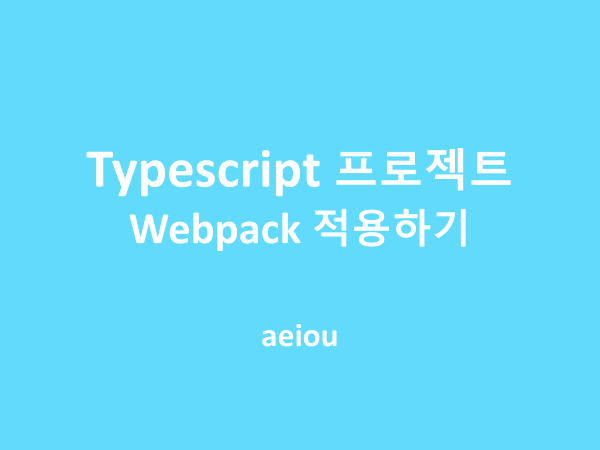
필요한 패키지 설치
npm i -D file-loader ts-loader
npm i -D webpack webpack-cli html-webpack-plugin webpack-dev-server
npm i -D babel-loader @babel/core @babel/preset-env @babel/preset-react
npm i -D typescript @babel/preset-typescript ts-loader fork-ts-checker-webpack-plugin
npm i -D rimrafwebpack 관련 패키지
- webpack: Webpack(웹팩) 라이브러리
- webpack-cli: Webpack(웹팩)을 명령어로 조작하기 위한 라이브러리
- html-webpack-plugin: Webpack(웹팩)에서 HTML을 다루기 위한 플러그인
- webpack-dev-server: Webpack(웹팩)으로 로컬에서 개발하기 위한 테스트 서버
babel 관련 패키지
- babel-loader: Webpack(웹팩)에서 babel(바벨)을 다루기 위한 라이브러리
- @babel/core: babel(바벨)로 컴파일하기 위한 라이브러리
- @babel/preset-env: babel(바벨)로 컴파일시 어떤 타겟으로 지정할지 설정하는 라이브러리
- @babel/preset-react: React(리액트)를 babel(바벨)로 컴파일하기 위한 라이브러리
typescript 관련 패키지
- typescript: Typescript(타입스크립트) 필수 라이브러리
- @babel/preset-typescript: babel(바벨)에서 Typescript(타입스크립트)를 빌드하기 위해 필료한 라이브러리
- ts-loader: Webpack(웹팩)에서 Typescript(타입스크립트)를 컴파일 하기 위해 필요한 라이브러리
- fork-ts-checker-webpack-plugin: ts-loader의 성능을 향상시키기 위한 라이브러리
os관련 패키지
- rimraf: Mac과 윈도우즈에서 동일한 명령어로 폴더를 삭제하기 위한 라이브러리
webpack 설정하기
webpack.config.js 파일을 생성해 아래 내용을 작성합니다.
const path = require('path'); //절대경로를 참조하기 위해 path를 불러오기
const HtmlWebpackPlugin = require('html-webpack-plugin'); //웹팩에서 HTML을 다루기위한 플로그인을 불러오기
// Typescript(타입스크립트)를 빌드할 때 성능을 향상시키기 위한 플러그인를 불러오기
const ForkTsCheckerWebpackPlugin = require('fork-ts-checker-webpack-plugin');
module.exports = {
// 번들 파일로 만들기 위한 시작 파일(entry)을 설정
//생성될 번들 파일은 js 폴더 하위에 app.js라는 이름으로 생성
//이 파일은 ./src/index.tsx를 시작으로 번들링(하나로 합치기)합니다.
entry: {
'js/app': ['./src/index.tsx'],
},
//생성된 번들 파일(bundle)은 ./build/ 폴더에 생성
//publicPath를 지정함으로써 HTML등 다른 파일에서 생성된 번들을 참조할 때, /을 기준으로 참조
output: {
path: path.resolve(__dirname, 'build/'),
publicPath: '/',
},
//React(리액트) 파일인 jsx와 js는 babel(바벨)을 이용하여 빌드
module: {
rules: [
{
test: /\.(ts|tsx)$/,
exclude: /node_modules/,
use: [
'babel-loader',
{
loader: 'ts-loader',
options: {
transpileOnly: true,
},
},
],
}
],
},
//./src/index.html 파일을 build 경로에 index.html로 파일을 생성
//파일을 생성할 때, Webpack(웹팩)이 만든 번들 파일(/js/app.js)를 HTML에 추가하여 생성
plugins: [
new HtmlWebpackPlugin({
template: 'public/index.html',
filename: 'index.html',
favicon: 'public/favicon.ico'
}),
new ForkTsCheckerWebpackPlugin(),
],
resolve: {
modules: [path.resolve(__dirname, './src'), 'node_modules'],
extensions: ['.ts', '.tsx', '.js', '.json', '.css'],
alias: {
src: path.resolve(__dirname, './src'),
components: path.resolve(__dirname, './src/components')
}
}
};
tsconfig.json 설정하기
루트 디렉토리에 tsconfig.json 파일을 아래와 같이 수정합니다.
{
"compilerOptions": {
"target": "es6",
"module": "esnext",
"moduleResolution": "node",
"noResolve": false,
"noImplicitAny": false,
"removeComments": false,
"sourceMap": true,
"allowJs": true,
"jsx": "react",
"allowSyntheticDefaultImports": true,
"keyofStringsOnly": true,
"baseUrl": ".",
"paths": {
"*": ["src/*"]
}
},
"typeRoots": [
"node_modules/@types",
"src/@type"
],
"exclude": [
"node_modules",
"build",
"scripts",
"acceptance-tests",
"webpack",
"jest",
"src/setupTests.ts",
"./node_modules/**/*"
],
"include": [
"./src/**/*",
"@type"
]
}아래 코드는 alias 설정을 위한 코드입니다.
alias에서 에러가 난다면 tsconfig.json에서 baseUrl과 paths 설정을 했는지 확인해보세요!
"baseUrl": ".",
"paths": {
"*": ["src/*"]
}
babel 설정하기
루트 디렉토리에 .babelrc 파일을 생성하고 아래와 같이 작성합니다.
{
"presets": [
[
"@babel/preset-env",
{ "targets": { "browsers": ["last 2 versions", ">= 5% in KR"] } }
],
"@babel/react",
"@babel/typescript" // Typescript(타입스크립트)가 컴파일 가능하도록 추가
]
}
package.json 실행명령어 수정하기
package.json에서 scripts를 아래와 같이 수정합니다.
"scripts": {
"start": "webpack serve --mode development --open",
"prebuild": "rimraf build",
"build": "webpack --progress --mode production"
},- "start": "webpack server --mode development --open": npm start 또는 npm run start로 실행되는 스크립트입니다. Webpack(웹팩)의 개발 서버를 development 모드로 실행시킵니다. Webpack(웹팩)을 실행시킬 때는 항상 모드(development 또는 production)를 설정해야합니다. --open 옵션은 실행 후 바로 해당 페이지를 열어주기위해 사용합니다.
- "prebuild": "rimraf build": npm run build로 build 스크립트를 실행하면 build 스크립트전에 이 스크립트가 실행됩니다. pre와 post로 스크립트 실행전, 실행후 실행시키고 싶은 스크립트를 실행시킬 수 있습니다. 저는 빌드후 생성되는 폴더를 지우고 다시 만들기 위해 사용하고 있습니다.
- "build": "webpack --progress --mode production": npm run build로 실행되는 스크립트입니다. Webpack(웹팩)을 production 모드로 실행시켜 번들링(bundling)합니다. –progress은 빌드 진행 과정을 모니터링하기 위한 옵션입니다.
실행하기
npm start
npm run buildnpm start 를 실행하면 브라우저에서 http://localhost:8080/이 오픈됩니다.
npm run build 로 지정된 폴더(build)에 프로젝트를 빌드할 수 있습니다.
참고
설명을 너무 잘 정리해주셔서 쉽게 설정할 수 있었습니다.
아래 블로그도 꼭 한번 읽어보시길 바래요!
Webpack으로 React 프로젝트 만들어보기(❌CRA)
Webpack으로 만든 React 프로젝트에 Typescript 환경 설정하기(❌CRA)
Webpack, React, Typescript, Jest 환경에서 Alias 적용하기 (절대 경로 import)
반응형